The author details box is necessary for all types of blogging sites. A simple and understandable author details Box will help to increase user impression. From this post, I am going to share with you the source code of a simple author box with an image.
To get better results you need to take a photo in a ratio of 1:1. And create 2 files named index.html and style.css in a folder. Image, Name, Profile link, and a simple paragraph about the author.
Index.html
<!DOCTYPE html>
<html lang="en">
<head>
<meta charset="UTF-8">
<meta http-equiv="X-UA-Compatible" content="IE=edge">
<meta name="viewport" content="width=device-width, initial-scale=1.0">
<title>contact form</title>
<link rel="stylesheet" href="style.css">
<link rel="stylesheet" href="https://cdnjs.cloudflare.com/ajax/libs/font-awesome/4.7.0/css/font-awesome.min.css>
</head>
<body>
<div class="author">
<div class="nameCon">
<img src="1667905040063.jpg" alt="author">
<div class="name">PREMRAJ MS</div>
<p class="about">
He is an profectional web developer, having
skills in HTML, CSS, JS, PHP, PYTHON, MYSQL, etc.
Also he is a member in FLURABULA.
</p>
</div>
<div class="links"><a href="#"><i class="fa fa-link"></i></a></div>
</div>
</body>
</html>
style.css
* {
margin: 0;
padding: 0;
box-sizing: border-box;
outline: none;
}
body {
height: 100vh;
background-image: linear-gradient(45deg, rgb(229, 255, 0), rgb(255, 81, 0));
display: flex;
justify-content: center;
align-items: center;
}
.author {
width: 300px;
background-color: rgb(248, 248, 248);
text-align: center;
border-radius: 25px 0;
box-shadow: 0px 7px 0px 0px blue;
}
.author .nameCon {
position: relative;
top: -50px;
}
.author .nameCon .about {
padding: 10px 10px 20px 10px;
font-style: italic;
font-weight: 500;
color: rgb(27, 27, 27);
}
.author img {
width: 100px;
height: 100px;
border-radius: 50%;
border: 4px solid blue;
}
.author .name {
color: #333;
font-weight: 700;
font-size: 20px;
}
.links a {
padding: 10px;
border-radius: 50%;
background-color: rgb(255, 255, 255);
color: blue;
font-size: 20px;
margin-bottom: 20px;
border: 2px solid #333;
}
.links a:hover {
color: white;
background-color: #333;
}
@media only screen and (max-width:500px) {
body {
padding: 10px;
}
}
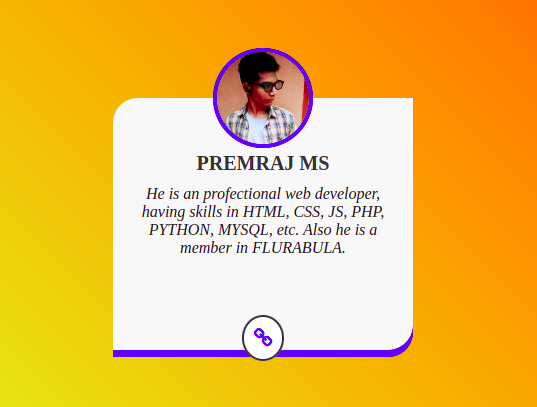
Post a Comment